LMS Troubleshooting Tips
These tips were written by Aciron, the developer of our LMS. To download a PDF of these notes, click here.
QUICK TROUBLESHOOTING
The following suggestions can be made for users who are experiencing issues. These steps will help narrow down if an issue is an application issue or is specific to a user (browser, network, or device issue)
-
- Try accessing the application from a different browser (Chrome, Firefox, Safari, Edge, etc.)
- Try accessing the application in a private window (this will prevent browser history/cache from affecting the application)
- Ensure that the network the user is on is stable (try on a different network if possible or try from a mobile device)
- Try accessing the application on a different device, if possible
ERROR PAGES
If a user receives an error page that looks similar to the following page, this is typically an application issue and a screenshot would be helpful to send to Aciron, along with the context in which the page app.
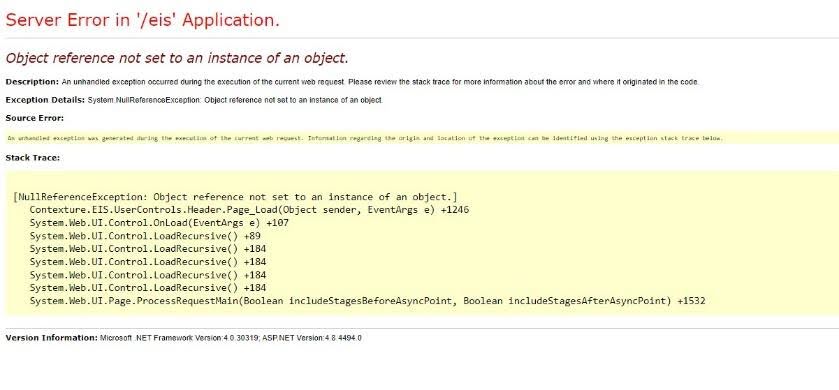
INFORMATION ACIRON MAY ASK FOR
The following details are often helpful for us to narrow down what an issue is. We understand that it may not be possible to obtain all the information, especially if a customer was experiencing an issue, however the more background information we have, the quicker we’ll be able to find the cause of the problem. Even if you do not have all of the following information, please do not hesitate to share issues with us- we’ll ask follow up questions as needed.
-
-
- As much context as possible – What did the user do right before something went wrong? Did anything strange happen? Did they complete an action in a different way than they typically do? Has this happened before? Did it happen again they tried to repeat an action?
- Screenshots are always helpful (especially if there’s an error message or a display issue)
- What user was logged in
- What device/browser the user was on (sometimes issues only occur on mobile devices or a certain browser- we do test the application on all browsers)
- If the user experienced a different result accessing from a different browser/private window (or from attempting any of the troubleshooting tips above)
- If multiple users are experiencing this issue or only one (or a handful)
-
We understand that manual adjustments may need to be made in order to fix an issue immediately especially if an issue affects a customer. In this case, please let us know what was changed after the issue occurred so that when we look at the LIVE site, we know if we are looking at the issue or the aftermath. If it’s possible to “leave things the way they are” when an issue occurs, that can sometimes help us identify an issue.
