Submitting a Workshop for Review in Asana
Step-by-Step Instructions
1. Log into Asana and go to your Workshop Listings project.
2. Locate the LMS template
-
-
- Under the “Frequently Asked Questions” section, find the template task titled “NEW LMS: TEMPLATE – City, State/Country- Date, 2023”
-
Note: It is best not to duplicate previous events from the Workshop Listings project, as the task templates will be different.
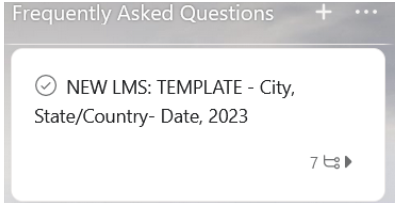
3. Click the three dots at the very top of the task
Note: It will say “More Actions” when you hover over it
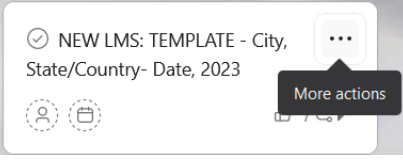
4. Click “Duplicate Task”. A window will appear.
Steps:
-
-
Title the task according to the convention in the template title: City, State/Country – Date
-
Select the following checkboxes in the pop-up window: task description, subtasks, attachments, tags, projects, dependencies, parent task
-
Click “Create a New Task
-
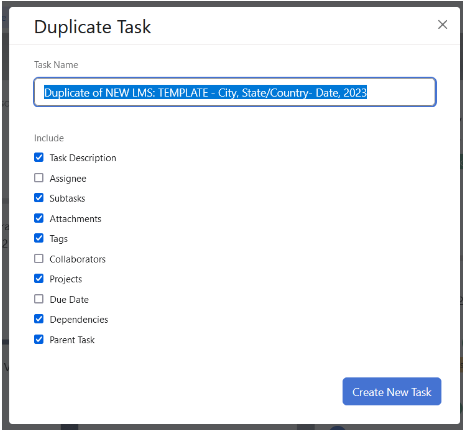
5. Now your workshop task is ready for editing!
-
-
- Locate the new workshop task under “Frequently Asked Questions” and open it.
-
Remember! Mark the “Duplicate and rename…” subtask complete
6. Assign the Task
-
-
- To assign the task, click “No assignee” found at the top of the task under the title and select Sarah Cava.
-
Remember! Mark the “Assign this task…” subtask complete
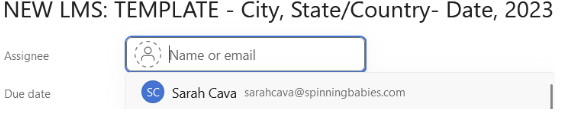
7. Set the Due Date
-
-
- The Due Date will be the day of your workshop. Click “No due date” to set the date. If your workshop is more than one day, set a date range by clicking “Add date range”.
-
Remember! Mark the “Set the Due Date…” subtask complete
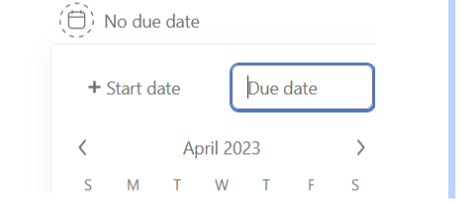
8. Set the custom fields
-
-
- Under “Projects”, there is a series of drop down menus. Select the appropriate answers for as many as possible. If one is not applicable, leave it blank.
-
Remember! Mark “Set custom fields…” subtask complete.
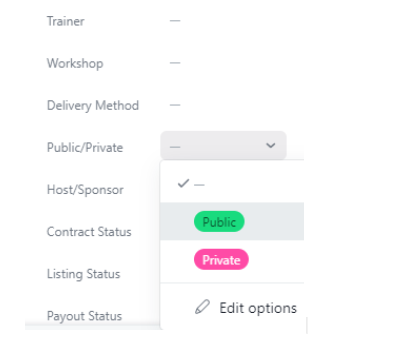
9. Include your details in the description
-
-
- The description is where you can provide details about this workshop that are not part of your default template items (Venue, address, date/time, tickets, etc)
- Standardized information that is included in the workshop templates in the LMS will not be added to the Asana task. Instead, it will be filled directly in the LMS. These standardized sections include:
-
-
-
-
-
-
- Standardized text from Spinning Babies® Office
- Workshop Type Description
- Who may attend
- Continuing Education
- Advanced Offerings
- Trainer Bio
-
-
-
-
-
-
- Submit information to the office within the following non-standardized sections via the Asana task description:
-
-
-
-
-
-
- Name/Address of Venue
- Start/End Time
- Ticket Types
- Organizer Information
- Non-standard Continuing Education credit hours offered by the Trainer
- Office Instructions (staff ticket configuration, etc.)
-
-
-
-
-
-
- The description has pre-labeled sections. Go through and fill each one out with any details you have. If a section is not applicable (no CEs offered, etc.), you can leave it blank.
- Review all sections for accuracy and completeness.
-
-
- The details shared in Asana with the office will be reviewed against the workshop listing to be published in the LMS by Admin.
- If sections are not filled out, Spinning Babies® Office will not be able to move forward with the next steps in the process.
- If there is information missing, Sarah will tag you in a comment in Asana with a list of what’s missing or needs clarification
-
-
-
Remember! Mark the “Include details…” subtask complete
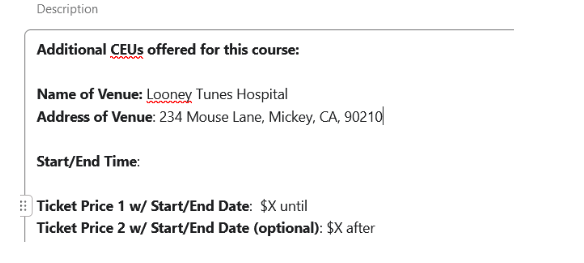
10. Sponsored Workshop?
-
-
-
- Indicate in the Asana task for the workshop that a contract is needed by marking the field “Contract Requested.”
- Trainers will be able to share sponsored workshop contract and invoicing information via the LMS. The office will confirm contract and invoice sending details via Asana comments.
-
-
11. Move the task to the appropriate column
Steps:
-
-
- At the top of the task, click “Projects”
- Click on “Frequently Asked Questions”
- Drag the task to the “Organize a Workshop” column if the workshop is not ready to list or Drag the task to the “Workshop Listings for the Office” column if the workshop is ready to list.
-
Remember! Mark the “Move this task…” subtask complete
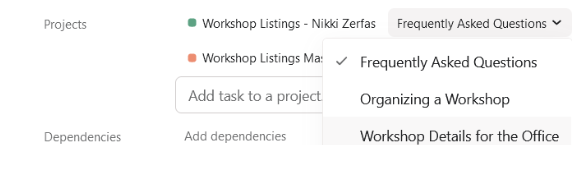
Congratulations! You’ve completed your workshop submission.
Spinning Babies® Office will take it from here.
What happens next?
-
- If the workshop is private, the workshop draft will be published and moved to, “Accepting Registrations”.
- If the workshop is public, Sarah will publish the draft, move it to, “Accepting Registrations”, import the event into Facebook, and add it to the monthly newsletter
- Once the workshop is made public, Sarah will tag the Approved Trainer in the Asana task to let them know.
