Review a Workshop
Step-by-Step Instructions
Process for Workshop Draft Review in LMS
When a trainer completes the workshop creation forms, the workshop will be sent to an admin for review. All the administrators in the LMS will receive an email that there is a workshop ready for review.
1. Administrators should login and begin by filtering the workshops.
The workshops may be filtered using the drop down menu on the left side of the page as seen below. To see workshops pending approval select “Admin Reviewing”.
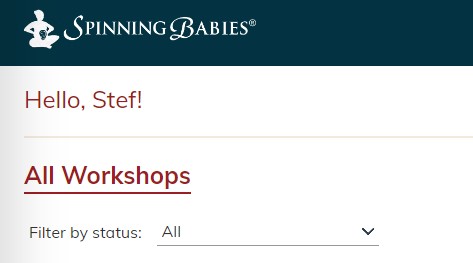
-
- After selecting “All”, the drop down menu will extend to provide the following statuses:
-
- All – this contains all workshop regardless of status
- Draft – this contains all drafts that haven’t been published yet
- Admin Reviewing – this contains all workshops that are pending admin review
- Trainer Reviewing – this contains all workshops that have been edited by admins and are pending review by the Approved Trainer
- Accepting Registrations – this contains all live, published workshops that can be registered for
- Past Event – this contains all workshops for which the event date has passed
- Canceled – this contains all canceled workshops
-
- After selecting “All”, the drop down menu will extend to provide the following statuses:
2. Click on the name of the workshop to be brought to the event editing page.
3. Enter the title of the workshop in the “Workshop Name” feild. This step must be completed before publishing.
-
-
- You will need to gather information about the workshop to create the correct name, including;
-
- City, State (abbreviation)
- Country
- Trainers first name
- The date(s) of the workshop.
-
- You will need to gather information about the workshop to create the correct name, including;
-
To create the workshop name, please follow the format for the naming convetion as demonstrated below:
city state country-spinningbabiesworkshopw/trainers first name-date of workshop
example: ChicagoIllinoisUSA-spinningbabiesworkshopw/nicole-Sept-21,2023
A Note on Naming
- Please note the date should always be in the format “month-day,year”
- The month should be shortened, (ex Jan. Feb. Mar. Apr. May. Sep. Oct. Nov. Dec)
- If the workshop spans many dates please unclude the date range in the title like so, “Sep-21-23,2023”
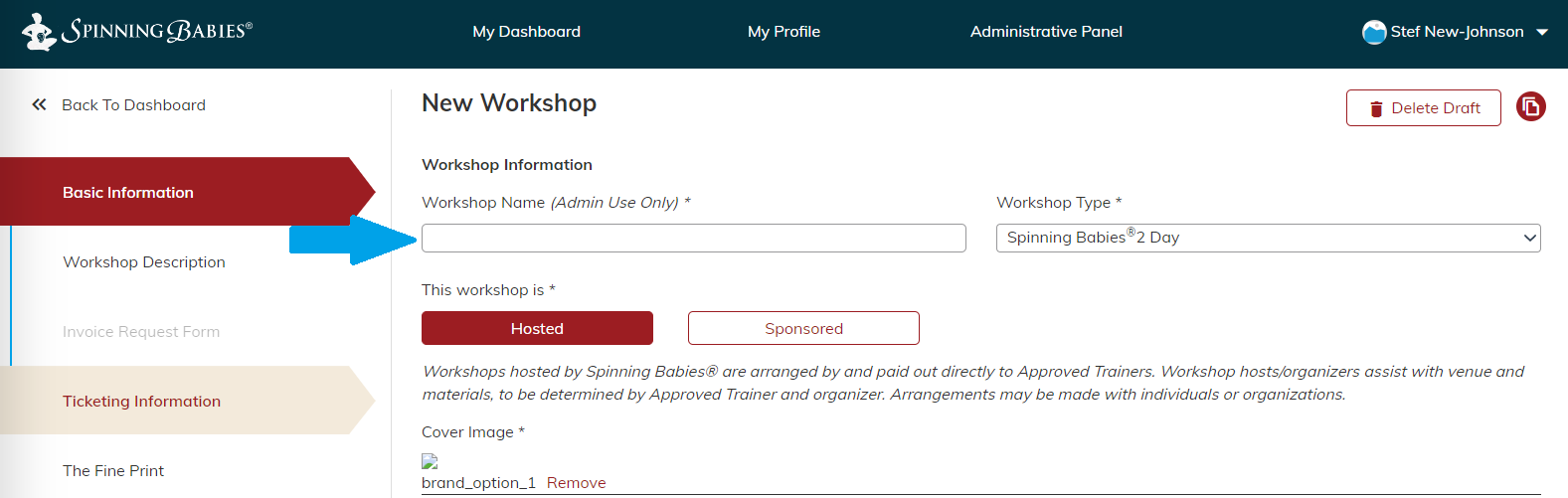
4. Review workshop photo
Please review the photo for the following details;
-
-
- The photo should not be low quality, or pixelated.
- The trainer’s face should be clearly visible and unmasked.
- The photo should be of the trainer in motion or at a workshop, not a profile picture.
-
If photo needs replaced, please reach out to the trainer and ask them to supply a new photo. Meanwhile, the workshop will go unpublished until a better photo is supplied.
5. Review Conflict of Interest
If a Conflict of Interest is indicated by the Trainer, the workshop should be flagged for review by the Continuing Education Manager. You can do this by creating a new comment notifying the Continuing Education Manager of the COI to be reviewed. The comment field can be found at the bottom of the fine print section. Begin by clicking “New Comment”.
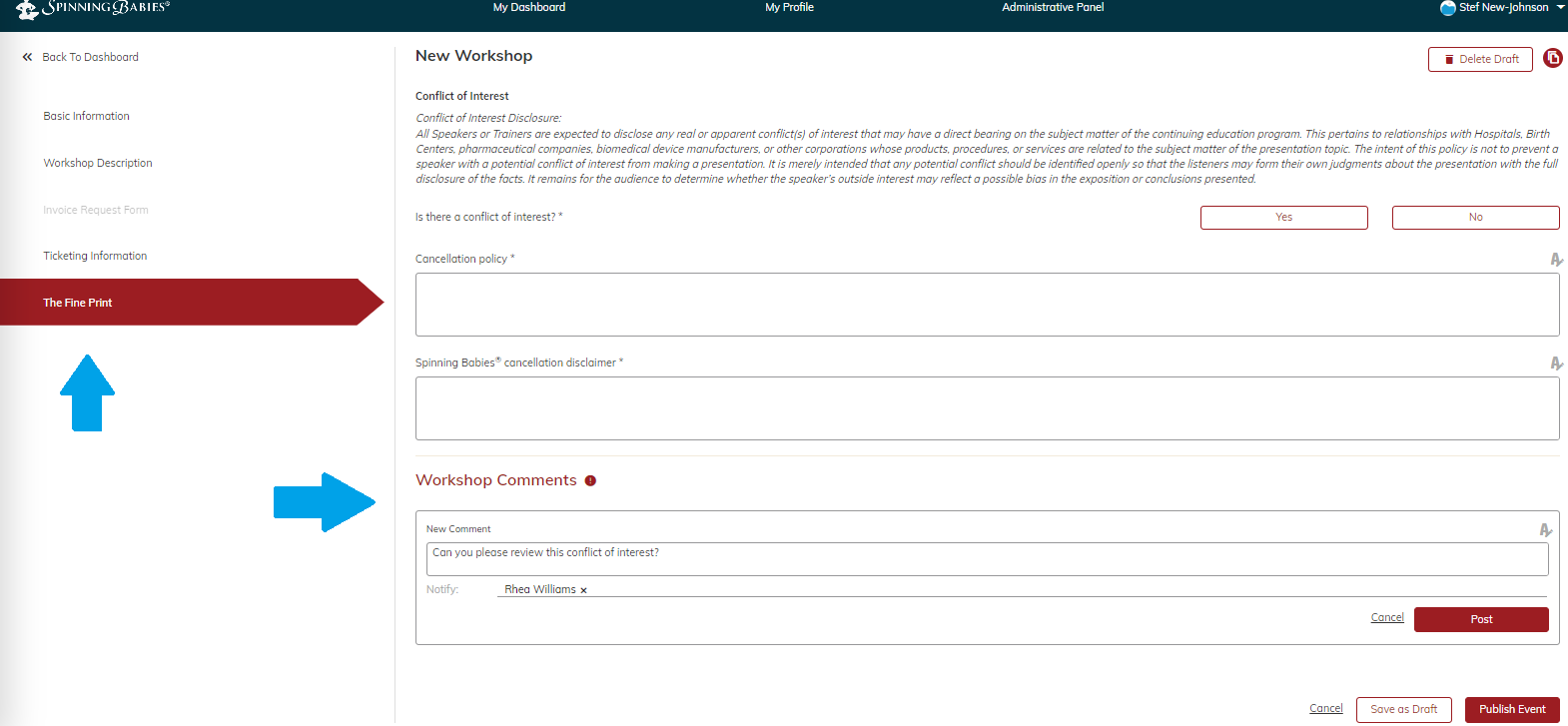
6. Review and edit all text for the following criteria:
-
- All references to Spinning Babies® copyrighted language should have the appropriate service or trademarks.
- Correct abbreviations for Spinning Babies® credentials should be used (SpBAT, SpBCPE, SpBAP, SpBT etc.)
- Review and edit trainer-specific fields for grammatical errors, spelling errors and proper use of punctuation.
7. Ensure the following fields are complete and accurate:
-
-
- Workshop start and end time.
- Workshop date(s).
- Workshop Venue and address.
- Organizer information and hospital system.
- Publicly displayed host name and contact information
- Sponsored workshop contract and invoice form submission.
- Trainer-specific workshop continuing education credits offered.
-
8. Review tickets section for errors
Please view the tickets information and ensure the following concerns are in order:
-
-
- Review ticket timing works according to the workshop timeline.
- Review ticket types, i.e. Staff registration, Student and pricing.
- Review amounts of tickets per type and total. (The total number of tickets should not exceed 34.)
-
9. Congratulations, you’ve competed the review!
If the Workshop is in order it is time to publish. You may do so by clicking on the “Save and Publish” button on the bottom right-hand corner of the screen under the “Fine Print” tab.
Remember, publishing a workshop will immediately send any ticket invitation emails that have been created already and will make the workshop publicly visible for customers to browse.
If the workshop is not ready to publish it should be sent back to the trainer for follow-up. Please leave comments indicating the issues that still need resolved.
