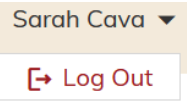Creating an Account
Step-by-Step Instructions
Account Creation
Steps
-
-
- On the LMS customer site, click Login/Create Account in the top right corner of the page.
- To create a new account, click Create an Account
- Fill in the required fields
- Click “Sign Up”
-
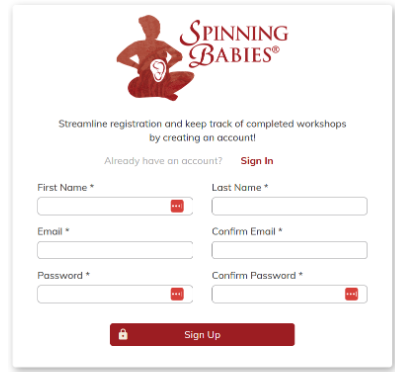
Forgot your password?
If you have a customer account and forgot your password, click the Forgot Password link in red text under the password field and follow the steps below.
-
-
- Under Current Password, fill in the temporary password.
- Under New Password, create a secure password that you’ll use in the future. Confirm the same password in the next field.
- This will prompt you to send a temporary password to the email account you’d like to login with. Confirm the email address and click Send Temporary Password.
- An email will arrive in your inbox with a temporary password and a link to reset your password. The email will come from no-reply@spinningbabies.com.
- Click the link from the email.
-
Account Management
Once you log into the LMS, you will be brought to My Dashboard. From here, you can:
-
-
- View any workshops you have registered for
- View any ticket orders you have made
- View and edit your profile information
- Register for workshops
-

To view and edit profile information
-
-
- Click View My Profile on the left. This will bring you to a page with your account information.
- To change your password, click the red key icon in the top right corner. This will bring you to a page where you can update your password.
- To update your account information, click the red pencil icon in the top right corner. When you have changed your information, click save.
- To close your profile information, click the two left arrows in the top right corner.
-
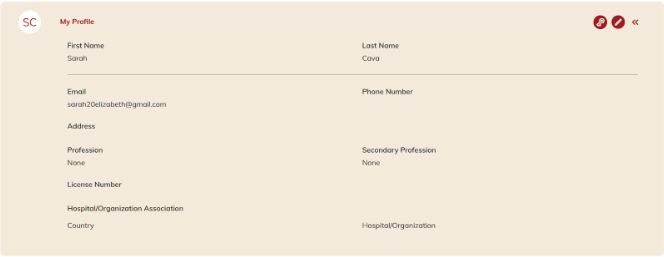
Workshop Management under My Dashboard
In your dashboard you may manage your future workshop registrations or review your previous workshops.
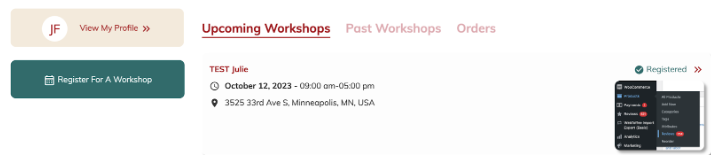
To access a workshop that you’ve already registered for,
-
-
- Click into your “Upcoming Workshop(s)” tab, then onto the workshops link, to access registration information, workshop details, workshop materials, and messages.
-
To access a workshop that you’ve previously registered for
-
-
- Click “Past Workshops”
- Please note that your past workshops which were managed in Eventbrite or another system will not be visible or accessible via this software.
- All workshop details for workshops listed in the LMS starting June 2023, including dates/times and descriptions, materials, and event messaging, will be accessible through the workshop(s) listed under the Past Workshops tab.
-
To view your previous purchases,
-
-
- Click on the Orders tab. All orders completed by you will appear in this list
- Click on the individual Order # link to see order details
- If you have questions about your order or need to make a change, contact the Approved Trainer who is leading your workshop.
-
To sign out of the LMS customer site
-
-
- Click the arrow next to your name in the top right corner.
-